Want a good "base" to start off with building your own design?
Here is a sample page with the latest version of Bootstrap and Font Awesome- that makes your page responsive and thus act nice on any device!Since this page has its own references to Bootstrap and Font Awesome, you need to turn off the "out of the box" support that comes with all Cloud App Studio components.
In the "More..." menu, click "Page Properties":
Here uncheck the "Show with Application Layout":
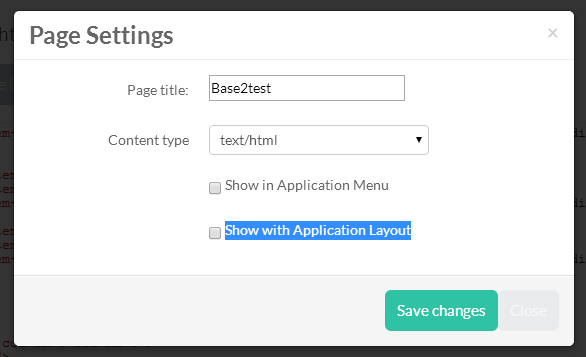
Now Cloud App Studio will not render anything - it is just your code and no other code that will create your page (well, ok some http-headers is sent with you page...)
Paste the following code to the Page and you should be just fine:
<html lang="en">
<head>
<meta charset="utf-8">
<meta http-equiv="X-UA-Compatible" content="IE=edge">
<meta name="viewport" content="width=device-width, initial-scale=1">
<meta name="description" content="">
<meta name="author" content="">
<title>Base page</title>
<!-- Core Scripts - Include with every page -->
<script src="https://ajax.googleapis.com/ajax/libs/jquery/1.10.2/jquery.min.js"></script>
<!-- Latest compiled and minified CSS -->
<link rel="stylesheet" href="//netdna.bootstrapcdn.com/bootstrap/3.1.1/css/bootstrap.min.css">
<!-- Optional theme -->
<link rel="stylesheet" href="//netdna.bootstrapcdn.com/bootstrap/3.1.1/css/bootstrap-theme.min.css">
<!-- Latest compiled and minified JavaScript -->
<script src="//netdna.bootstrapcdn.com/bootstrap/3.1.1/js/bootstrap.min.js"></script>
<!-- Font awesome -->
<link href="//netdna.bootstrapcdn.com/font-awesome/4.1.0/css/font-awesome.min.css" rel="stylesheet">
<script>
$(document).keypress(function(e) {
if(e.which == 13) {
alert("Hittin Enter: " + $('#searchBar').val());
// enter pressed
}
});
</script>
<style>
/*Adding margin to the progress bar in nav profile drop down*/
.progress
{
margin:0px 14px 0px 14px;
}
.panel-heading
{
padding-left:15px;
margin:0px -15px 0px -15px;
}
</style>
</head>
<body>
<!-- Static navbar -->
<div class="navbar navbar-default navbar-fixed-top" role="navigation">
<div class="container">
<div class="navbar-header">
<button type="button" class="navbar-toggle" data-toggle="collapse" data-target=".navbar-collapse">
<span class="sr-only">Toggle navigation</span>
<span class="icon-bar"></span>
<span class="icon-bar"></span>
<span class="icon-bar"></span>
</button>
<a class="navbar-brand" href="#">Project name</a>
</div>
<div class="navbar-collapse collapse">
<ul class="nav navbar-nav">
<li class="active"><a href="#">Home</a></li>
<li><a href="#about">About</a></li>
<li><a href="#contact">Contact</a></li>
<li class="dropdown">
<a href="#" class="dropdown-toggle" data-toggle="dropdown">Dropdown <b class="caret"></b></a>
<ul class="dropdown-menu">
<li><a href="#">Action</a></li>
<li><a href="#">Another action</a></li>
<li><a href="#">Something else here</a></li>
<li class="divider"></li>
<li class="dropdown-header">Nav header</li>
<li><a href="#">Separated link</a></li>
<li><a href="#">One more separated link</a></li>
</ul>
</li>
</ul>
<ul class="nav navbar-nav navbar-right">
<form class="navbar-form navbar-left" role="search">
<div class="form-group">
<i class="fa fa-search"></i> <input type="text" id="searchBar" class="form-control" placeholder="Search">
</div>
<!-- <button type="submit" class="btn btn-default">Submit</button> -->
</form>
<li><a href="#"><i class="fa fa-envelope"></i> Messages <span class="badge alert-info">42</span></a></li>
<li class="dropdown">
<a href="#" class="dropdown-toggle" data-toggle="dropdown"><i class="fa fa-user"></i> Profile <b class="caret"></b></a>
<ul class="dropdown-menu">
<li>
<a href="#">Space used</a>
<div class="progress progress-striped active">
<div class="progress-bar progress-bar-info" role="progressbar" aria-valuenow="60" aria-valuemin="0" aria-valuemax="100" style="width: 60%;">
<span class="sr">60%</span>
</div>
</div>
</li>
<li class="divider"></li>
<li><a href="#">Action</a></li>
<li><a href="#">Another action</a></li>
<li><a href="#">Something else here</a></li>
<li class="divider"></li>
<li><a href="#">Log out</a></li>
</ul>
</li>
</ul>
</div><!--/.nav-collapse -->
</div>
</div>
<!--/Navigation -->
<div class="container">
<div style="margin-top:60px;"></div>
<!-- Alert -->
<div class="alert alert-warning alert-dismissable">
<button type="button" class="close" data-dismiss="alert" aria-hidden="true">×</button>
<strong>Warning!</strong> Better check yourself, you're not looking too good.
</div>
<!--/alert-->
<div class="page-header">
<h1>Example page header <small>Subtext for header</small></h1>
</div>
<div class="row">
<div class="col-sm-6 col-md-3">
<div class="thumbnail">
<img data-src="holder.js/100%x180" alt="100%x180" src="data:image/svg+xml;base64,PHN2ZyB4bWxucz0iaHR0cDovL3d3dy53My5vcmcvMjAwMC9zdmciIHdpZHRoPSIxNzEiIGhlaWdodD0iMTgwIj48cmVjdCB3aWR0aD0iMTcxIiBoZWlnaHQ9IjE4MCIgZmlsbD0iI2VlZSIvPjx0ZXh0IHRleHQtYW5jaG9yPSJtaWRkbGUiIHg9Ijg1LjUiIHk9IjkwIiBzdHlsZT0iZmlsbDojYWFhO2ZvbnQtd2VpZ2h0OmJvbGQ7Zm9udC1zaXplOjEycHg7Zm9udC1mYW1pbHk6QXJpYWwsSGVsdmV0aWNhLHNhbnMtc2VyaWY7ZG9taW5hbnQtYmFzZWxpbmU6Y2VudHJhbCI+MTcxeDE4MDwvdGV4dD48L3N2Zz4=" style="height: 180px; width: 100%; display: block;">
<div class="caption">
<h3>Thumbnail label</h3>
<p>...</p>
<p><a href="#" class="btn btn-primary" role="button">Button</a> <a href="#" class="btn btn-default" role="button">Button</a></p>
</div>
</div>
</div>
<div class="col-sm-6 col-md-3">
<div class="thumbnail">
<img data-src="holder.js/100%x180" alt="100%x180" src="data:image/svg+xml;base64,PHN2ZyB4bWxucz0iaHR0cDovL3d3dy53My5vcmcvMjAwMC9zdmciIHdpZHRoPSIxNzEiIGhlaWdodD0iMTgwIj48cmVjdCB3aWR0aD0iMTcxIiBoZWlnaHQ9IjE4MCIgZmlsbD0iI2VlZSIvPjx0ZXh0IHRleHQtYW5jaG9yPSJtaWRkbGUiIHg9Ijg1LjUiIHk9IjkwIiBzdHlsZT0iZmlsbDojYWFhO2ZvbnQtd2VpZ2h0OmJvbGQ7Zm9udC1zaXplOjEycHg7Zm9udC1mYW1pbHk6QXJpYWwsSGVsdmV0aWNhLHNhbnMtc2VyaWY7ZG9taW5hbnQtYmFzZWxpbmU6Y2VudHJhbCI+MTcxeDE4MDwvdGV4dD48L3N2Zz4=" style="height: 180px; width: 100%; display: block;">
<div class="caption">
<h3>Thumbnail label</h3>
<p>...</p>
<p><a href="#" class="btn btn-primary" role="button">Button</a> <a href="#" class="btn btn-default" role="button">Button</a></p>
</div>
</div>
</div>
<div class="col-sm-6 col-md-3">
<div class="thumbnail">
<img data-src="holder.js/100%x180" alt="100%x180" src="data:image/svg+xml;base64,PHN2ZyB4bWxucz0iaHR0cDovL3d3dy53My5vcmcvMjAwMC9zdmciIHdpZHRoPSIxNzEiIGhlaWdodD0iMTgwIj48cmVjdCB3aWR0aD0iMTcxIiBoZWlnaHQ9IjE4MCIgZmlsbD0iI2VlZSIvPjx0ZXh0IHRleHQtYW5jaG9yPSJtaWRkbGUiIHg9Ijg1LjUiIHk9IjkwIiBzdHlsZT0iZmlsbDojYWFhO2ZvbnQtd2VpZ2h0OmJvbGQ7Zm9udC1zaXplOjEycHg7Zm9udC1mYW1pbHk6QXJpYWwsSGVsdmV0aWNhLHNhbnMtc2VyaWY7ZG9taW5hbnQtYmFzZWxpbmU6Y2VudHJhbCI+MTcxeDE4MDwvdGV4dD48L3N2Zz4=" style="height: 180px; width: 100%; display: block;">
<div class="caption">
<h3>Thumbnail label</h3>
<p>...</p>
<p><a href="#" class="btn btn-primary" role="button">Button</a> <a href="#" class="btn btn-default" role="button">Button</a></p>
</div>
</div>
</div>
<div class="col-sm-6 col-md-3">
<div class="thumbnail">
<img data-src="holder.js/100%x180" alt="100%x180" src="data:image/svg+xml;base64,PHN2ZyB4bWxucz0iaHR0cDovL3d3dy53My5vcmcvMjAwMC9zdmciIHdpZHRoPSIxNzEiIGhlaWdodD0iMTgwIj48cmVjdCB3aWR0aD0iMTcxIiBoZWlnaHQ9IjE4MCIgZmlsbD0iI2VlZSIvPjx0ZXh0IHRleHQtYW5jaG9yPSJtaWRkbGUiIHg9Ijg1LjUiIHk9IjkwIiBzdHlsZT0iZmlsbDojYWFhO2ZvbnQtd2VpZ2h0OmJvbGQ7Zm9udC1zaXplOjEycHg7Zm9udC1mYW1pbHk6QXJpYWwsSGVsdmV0aWNhLHNhbnMtc2VyaWY7ZG9taW5hbnQtYmFzZWxpbmU6Y2VudHJhbCI+MTcxeDE4MDwvdGV4dD48L3N2Zz4=" style="height: 180px; width: 100%; display: block;">
<div class="caption">
<h3>Thumbnail label</h3>
<p>...</p>
<p><a href="#" class="btn btn-primary" role="button">Button</a> <a href="#" class="btn btn-default" role="button">Button</a></p>
</div>
</div>
</div>
</div>
<!-- Media list example -->
<ul class="media-list">
<li class="media">
<a class="pull-left" href="#">
<img class="media-object" data-src="holder.js/64x64" alt="64x64" src="data:image/svg+xml;base64,PHN2ZyB4bWxucz0iaHR0cDovL3d3dy53My5vcmcvMjAwMC9zdmciIHdpZHRoPSI2NCIgaGVpZ2h0PSI2NCI+PHJlY3Qgd2lkdGg9IjY0IiBoZWlnaHQ9IjY0IiBmaWxsPSIjZWVlIi8+PHRleHQgdGV4dC1hbmNob3I9Im1pZGRsZSIgeD0iMzIiIHk9IjMyIiBzdHlsZT0iZmlsbDojYWFhO2ZvbnQtd2VpZ2h0OmJvbGQ7Zm9udC1zaXplOjEycHg7Zm9udC1mYW1pbHk6QXJpYWwsSGVsdmV0aWNhLHNhbnMtc2VyaWY7ZG9taW5hbnQtYmFzZWxpbmU6Y2VudHJhbCI+NjR4NjQ8L3RleHQ+PC9zdmc+" style="width: 64px; height: 64px;">
</a>
<div class="media-body">
<h4 class="media-heading">Media heading</h4>
<p>Cras sit amet nibh libero, in gravida nulla. Nulla vel metus scelerisque ante sollicitudin commodo. Cras purus odio, vestibulum in vulputate at, tempus viverra turpis.</p>
<!-- Nested media object -->
<div class="media">
<a class="pull-left" href="#">
<img class="media-object" data-src="holder.js/64x64" alt="64x64" src="data:image/svg+xml;base64,PHN2ZyB4bWxucz0iaHR0cDovL3d3dy53My5vcmcvMjAwMC9zdmciIHdpZHRoPSI2NCIgaGVpZ2h0PSI2NCI+PHJlY3Qgd2lkdGg9IjY0IiBoZWlnaHQ9IjY0IiBmaWxsPSIjZWVlIi8+PHRleHQgdGV4dC1hbmNob3I9Im1pZGRsZSIgeD0iMzIiIHk9IjMyIiBzdHlsZT0iZmlsbDojYWFhO2ZvbnQtd2VpZ2h0OmJvbGQ7Zm9udC1zaXplOjEycHg7Zm9udC1mYW1pbHk6QXJpYWwsSGVsdmV0aWNhLHNhbnMtc2VyaWY7ZG9taW5hbnQtYmFzZWxpbmU6Y2VudHJhbCI+NjR4NjQ8L3RleHQ+PC9zdmc+" style="width: 64px; height: 64px;">
</a>
<div class="media-body">
<h4 class="media-heading">Nested media heading</h4>
Cras sit amet nibh libero, in gravida nulla. Nulla vel metus scelerisque ante sollicitudin commodo. Cras purus odio, vestibulum in vulputate at, tempus viverra turpis.
<!-- Nested media object -->
<div class="media">
<a class="pull-left" href="#">
<img class="media-object" data-src="holder.js/64x64" alt="64x64" src="data:image/svg+xml;base64,PHN2ZyB4bWxucz0iaHR0cDovL3d3dy53My5vcmcvMjAwMC9zdmciIHdpZHRoPSI2NCIgaGVpZ2h0PSI2NCI+PHJlY3Qgd2lkdGg9IjY0IiBoZWlnaHQ9IjY0IiBmaWxsPSIjZWVlIi8+PHRleHQgdGV4dC1hbmNob3I9Im1pZGRsZSIgeD0iMzIiIHk9IjMyIiBzdHlsZT0iZmlsbDojYWFhO2ZvbnQtd2VpZ2h0OmJvbGQ7Zm9udC1zaXplOjEycHg7Zm9udC1mYW1pbHk6QXJpYWwsSGVsdmV0aWNhLHNhbnMtc2VyaWY7ZG9taW5hbnQtYmFzZWxpbmU6Y2VudHJhbCI+NjR4NjQ8L3RleHQ+PC9zdmc+" style="width: 64px; height: 64px;">
</a>
<div class="media-body">
<h4 class="media-heading">Nested media heading</h4>
Cras sit amet nibh libero, in gravida nulla. Nulla vel metus scelerisque ante sollicitudin commodo. Cras purus odio, vestibulum in vulputate at, tempus viverra turpis.
</div>
</div>
</div>
</div>
<!-- Nested media object -->
<div class="media">
<a class="pull-left" href="#">
<img class="media-object" data-src="holder.js/64x64" alt="64x64" src="data:image/svg+xml;base64,PHN2ZyB4bWxucz0iaHR0cDovL3d3dy53My5vcmcvMjAwMC9zdmciIHdpZHRoPSI2NCIgaGVpZ2h0PSI2NCI+PHJlY3Qgd2lkdGg9IjY0IiBoZWlnaHQ9IjY0IiBmaWxsPSIjZWVlIi8+PHRleHQgdGV4dC1hbmNob3I9Im1pZGRsZSIgeD0iMzIiIHk9IjMyIiBzdHlsZT0iZmlsbDojYWFhO2ZvbnQtd2VpZ2h0OmJvbGQ7Zm9udC1zaXplOjEycHg7Zm9udC1mYW1pbHk6QXJpYWwsSGVsdmV0aWNhLHNhbnMtc2VyaWY7ZG9taW5hbnQtYmFzZWxpbmU6Y2VudHJhbCI+NjR4NjQ8L3RleHQ+PC9zdmc+" style="width: 64px; height: 64px;">
</a>
<div class="media-body">
<h4 class="media-heading">Nested media heading</h4>
Cras sit amet nibh libero, in gravida nulla. Nulla vel metus scelerisque ante sollicitudin commodo. Cras purus odio, vestibulum in vulputate at, tempus viverra turpis.
</div>
</div>
</div>
</li>
<li class="media">
<a class="pull-right" href="#">
<img class="media-object" data-src="holder.js/64x64" alt="64x64" src="data:image/svg+xml;base64,PHN2ZyB4bWxucz0iaHR0cDovL3d3dy53My5vcmcvMjAwMC9zdmciIHdpZHRoPSI2NCIgaGVpZ2h0PSI2NCI+PHJlY3Qgd2lkdGg9IjY0IiBoZWlnaHQ9IjY0IiBmaWxsPSIjZWVlIi8+PHRleHQgdGV4dC1hbmNob3I9Im1pZGRsZSIgeD0iMzIiIHk9IjMyIiBzdHlsZT0iZmlsbDojYWFhO2ZvbnQtd2VpZ2h0OmJvbGQ7Zm9udC1zaXplOjEycHg7Zm9udC1mYW1pbHk6QXJpYWwsSGVsdmV0aWNhLHNhbnMtc2VyaWY7ZG9taW5hbnQtYmFzZWxpbmU6Y2VudHJhbCI+NjR4NjQ8L3RleHQ+PC9zdmc+" style="width: 64px; height: 64px;">
</a>
<div class="media-body">
<h4 class="media-heading">Media heading</h4>
Cras sit amet nibh libero, in gravida nulla. Nulla vel metus scelerisque ante sollicitudin commodo. Cras purus odio, vestibulum in vulputate at, tempus viverra turpis.
</div>
</li>
</ul>
<!-- /Media list example -->
<!-- list group -->
<div class="list-group col-sm-6 col-md-4">
<a href="#" class="list-group-item active">
Cras justo odio
</a>
<a href="#" class="list-group-item">Dapibus ac facilisis in</a>
<a href="#" class="list-group-item">Morbi leo risus</a>
<a href="#" class="list-group-item">Porta ac consectetur ac</a>
<a href="#" class="list-group-item">Vestibulum at eros</a>
</div>
<!-- /list group -->
<!-- list group items -->
<div class="list-group col-sm-6 col-md-4">
<a href="#" class="list-group-item active">
<h4 class="list-group-item-heading">List group item heading</h4>
<p class="list-group-item-text">Donec id elit non mi porta gravida at eget metus. Maecenas sed diam eget risus varius blandit.</p>
</a>
<a href="#" class="list-group-item">
<h4 class="list-group-item-heading">List group item heading</h4>
<p class="list-group-item-text">Donec id elit non mi porta gravida at eget metus. Maecenas sed diam eget risus varius blandit.</p>
</a>
<a href="#" class="list-group-item">
<h4 class="list-group-item-heading">List group item heading</h4>
<p class="list-group-item-text">Donec id elit non mi porta gravida at eget metus. Maecenas sed diam eget risus varius blandit.</p>
</a>
</div>
<!--/list group items-->
<!-- panel -->
<div class="panel panel-primary col-sm-6 col-md-4">
<div class="panel-heading">
<h3 class="panel-title">Panel title</h3>
</div>
<div class="panel-body">
Panel content
</div>
</div>
<!-- /panel -->
</div>
</body>
</html>





















